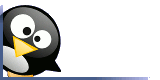
Going Linux
The Podcast
Receive new episodes automatically.
Subscribe for free:

This work
is licensed under a
Creative Commons Attribution 3.0 License.
Going Linux
Practical Information for Using Linux To Get Things Done

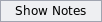

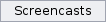

You may also be wondering what would be the best place to keep and organize all of the information you have on your computer's hard drive. You could, of course, just put everything onto your Linux Desktop or into a single folder. The best answer, though, is to organize it all in a way that makes sense to you. What that really means is: You should organize your hard drive so that you can find the files when you want them, and so that you can back them up easily. (See also, this article, Linux Concepts: Files.)
Getting Organized
If you have everything on your desktop or in a single folder, you can get organized in 4 easy steps:
1. Use your master documents folder
Linux is conveniently structured
so that you can save all of your information in a master documents
folder, usually labeled with your user name, in the Linux "Home"
directory. Within your personal master documents folder, you can create
sub folders for different categories like photos, videos, podio books,
resume revisions, downloaded reference documents, etc.
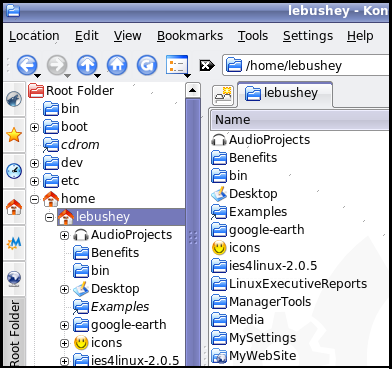
You can think of your documents
folder as an electronic filing cabinet. This filing cabinet will
contain file drawers (folders). The file drawers contain hanging files
for major projects (subfolders). The hanging files contain manila
folders (further sub-subfolders), which contain the documents
themselves (documents, spreadsheets, music files, videos, etc.)
Create subfolders in your master
documents folder, to store your work logically by project, customer
name or whatever works for you. After you have set up your subfolders,
find each of your documents, spreadsheets, presentations,
correspondence, music, etc. in whatever location you've already stored
it, and drag it into its most appropriate folder.
Don't worry about doing this all
at once, or about getting it exactly right the first time. You can save
new files as you create them and move old files as you use them. If you
want to make a change later, you can quickly and easily rename or move
the folders just as you can with files.
3. Setup Your Programs To Save Files In The Right Place Automatically
If you use your master documents
folder, many programs such as OpenOffice automatically point new files
to that folder. If you want to save a file created by one of these
programs into a subfolder of your master documents folder, just
double-click the subfolder before clicking the Save button.
Modern programs, will know where
your documents folder in the Home directory is, and will automatically
save files to it for you. You just need to select the appropriate
subfolder you want to use. For older programs and those that don't
automatically know where the Home directory is, the program sometimes
makes it easy for you to point it to the Home folder. Somewhere within
most program's internal settings is a spot to indicate where it saves
files it creates. You will need to change these settings from within
the program itself. The place to make that change may be hiding in a
menu selection labeled User Settings, Default Locations, File Defaults,
Paths, Preferences, Options, etc. Each program is different.
4. Put Shortcuts Icons On Your Desktop or In The Menu
To make it easy to get to
frequently used files or folders, create shortcuts to them, and put the
shortcuts where they're handy. What's a shortcut? See this article.
You can create a shortcut on the
K-Menu in KDE, on the desktop, or as launchers on the Gnome or KDE
panels. We have covered how to do this in previous episodes #9 and #11.
You will also find articles at articles.goinglinux.com with step-by-step
instructions and examples.
Backups?
With your data files all stored within a single master folder, you will be able to quickly and easily make a backup of just your data files. They're all in one place! Just copy the entire Home or your master documents folder to your CD-RW disk or backup drive, and you're done! (See also, this article on Backup Strategies.)
Search
our audio
files
Search our site
Search our site
