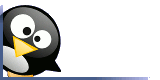
Going Linux
The Podcast
Receive new episodes automatically.
Subscribe for free:

This work
is licensed under a
Creative Commons Attribution 3.0 License.
Going Linux
Practical Information for Using Linux To Get Things Done

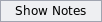

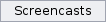

Both Konqueror and Firefox have the capability of opening a website link in a new tab as well as a new browser window. This can be a very useful feature if you use the Internet a lot.
By default, neither Konqueror nor Firefox shows tabs in the browser if there is only one website open. If you click a link on a website, the new web page replaces the current one -- in the same browser window.
In Konquerer, if you right-click a link, a context menu opens that includes a selection to open the link in the current window, a new window or a new tab. If you choose the "new tab" option, you will see two tabs at the top of the browser window. The new tab opens behind the current one. The left-most tab is the old one, where you clicked the link originally. The right-most tab is the new web page. Notice that each tab is labeled with the title of the web page it displays.
Firefox behaves the same way as Konqueror when it comes to tabbed browsing. Right-click a link and you get a choice to open the link in a new window or a new tab. In recent versions of Firefox, you also have an option to open the new tab in the background.
Changing Tabbed Browsing Behavior
You can change the behavior of tabs in the configuration settings for your Linux web browser.
Konqueror
- From Konqueror's Settings menu, select Configure Konqueror.
- In the icon list of options in the panel on the left, select Web Behavior.
- In the "Tabbed Browsing" section, deselect the Hide the tab bar when only one tab is open check box if you want tabs to be displayed all the time.
- Click the Advanced Options button to expose additional settings.
- If you want the new tab to be opened in front of the current one (instead of behind it) you should deselect the Open new tabs in the background check box.
- From the Firefox Edit menu, select Preferences.
- Select the Tabs option from the list of icons in the panel at the top.
- If you want tabs to be displayed all the time, select the checkbox labeled Always show the tab bar. (In older versions of Firefox you will want to deselect Hide the tab bar when only one web site is open.)
- If you want the new tab to be opened in front of the current one (instead of behind it) you should select the check box labeled When I open a link in a new tab, switch to it immediately. (In older versions of Firefox, the label is: Select new tabs opened from links.)
Search
our audio
files
Search our site
Search our site
